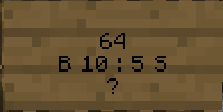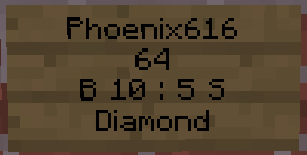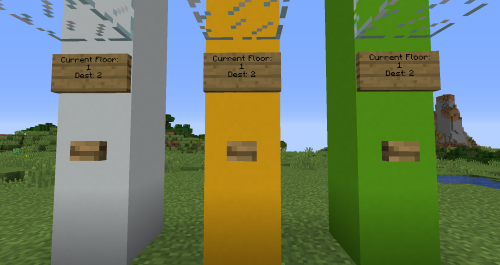Getting Started
As soon as you log onto our server for the firs time, you will notice you have a few books in your inventory. These are to help you in-game by keeping a reference with you at all times. Please, make sure you read these, as they contain some vital information. The information in those books will also be kept here. The rank that you start on in our server is the New rank, and as such you will have access to the following commands:
/co i This command allows you to toggle the CoreProtect inspection wand. If you right or left click on blocks, it will tell you who has used, placed, broke, or accessed a block. Left click allows you to see who placed the block you clicked. Right click allows you to see what adjaced block was removed, or who last used a button/door/lever/chest/etc.
/realname %nickname% This will give you the real name of the user with the nickname you specified. Useful for a lot of other commands that require real names.
/tpa %player% and /tpahere %player% These commands will send a teleport request to the player that you specify. Note that this only works with their real name, not a nick name they may be using on the server. Tpa will request you to teleport to their location, tpahere will request that they teleport to your location.
/tpaccept and /tpdeny These commands will either accept or deny a teleport request.
/warps and /warp %warp% Using the /warps command will list all the warps present on our server, and /warp %warp% will teleport you to the warp you chose.
/position This command will give you your current position. This includes x, y, z, yaw, pitch, and world.
/msg %player% %message% This will send a private message to another player of your choice. This command also only works on real names.
/sethome This command will set your home at the position you are currently standing/looking. You only get one of these as a new member.
/delhome This will delete your home.
/home home This command will teleport you to your home location.
/balance or /bal This will display your total balance on the game at the current time.
/baltop %page% This will display all of the server's balances in order from highest to lowest, 8 per page.
/mail %send/read/clear% These commands will allow you to send mail to a player (using /mail send %player% %message%), read your mail, or clear all your mail.
/afk Running this command will set you as afk. You will be kicked from the server if you are afk for longer than 15 minutes.
/ignore %player% This will allow you to ignore the player of your choice. You will no longer see their messages in chat, personal messages, or mail.
/compass This will display the direction you are currently looking in.
/seen %player% This will display how long it has been since the player of your choice has logged on last.
/list This will list all of the players currently logged in, organized by server rank.
/rtp Using this command will randomly teleport you somewhere in the world.
/lock %line% %player% This will add the player of your choice to the lockette sign you have right-clicked, allowing them access.
/shop This will open the in-game GUIshop, allowing you to purchase items in-game.
/spawn This command will take you to the spawn of the world.
/hub This command will take you to the hub of the server.
/donate This command opens up the donation GUI to the player.
Along with all the above commands, New players can do the following (see Other Help for more information):
- Create elevators
- Create a Shop in the player shop area, or around the world
- Alter flags of regions they are a member of
- Create, use, and destroy [Disposal] signs, which act as a trashcan
- Use the [Repair] signs in /spawn
To upgrade your rank to Regular you must build a house of the following requirements:
- Must be 5x5x5 in size
- Must be constructed of at least 4 different building materials
- Must have a door, ceiling, floor, and walls
- If you wish to have a village or other naturally generated structure regioned, you must first have built inside it, and altered the building(s) you wish regioned
- The exception to this rule is if you have a very large or substantial build that we can tell you have already put forth a lot of effort into building. This we will region for you regardless of completion level, so that your build is safe.
Once you get the Regular rank, you then have access to 3 home sets, 2 jobs, the ability to rent a shop at the player shops, and the following commands:
/nick %nickname% This command will change your name in the chat to the nickname of your choice. This nickname can use colors and spaces.
/sethome %name% As Regular, you have a limit of 3 homes, and you need to set a name for each home you set.
/home %name% Similar to how you had to enter "home" as New rank, you have to enter the name of the home you wish to teleport to.
/jobs browse This will bring up the selection menu for jobs, which will be explained in more detail in the Jobs Help section.
/sfregister This will start the process of linking your SoFurry.com account to your minecraft username.
To upgrade your rank to SFMember, you must link your SoFurry.com account to your minecraft username on the server. To do this, you need to first create a SoFurry.com account, and then run the /sfregister command in the game. Once it displays a link, simply click, log into your account, and the plugin will handle the rest! Once you obtain SFMember rank, you will have access to 3 jobs and the following commands:
/engrave %name% This command will name the item you are holding the name of your choice. You can also use colors, formatting codes, and ASCII characters.
/engrave lore %lore% This command will give the item you are holding lore of your choice. You can also use colors, formatting codes, and ASCII characters.
SFMember is the highest rank you can achieve without donating to the server and its parent site. Depending on the package(s) you choose, they determine which commands and perks you can obtain.
Back to top